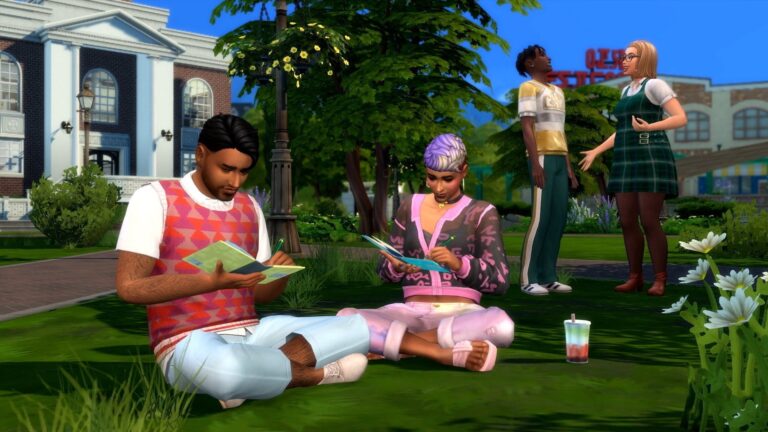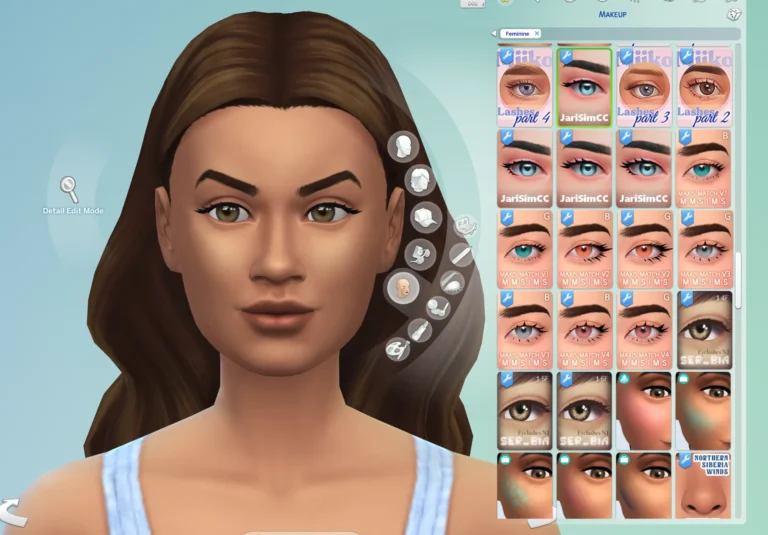Sims 4 Multiplayer Mod: How to Install and Play With Friends
Sims 4 is one of the best simulation games out there, but it doesn’t offer the players an option to play with their friends in real time. The Sims Community has been waiting for EA to launch a way to play the game in a multiplayer setting, but no luck.
However, don’t lose hope yet because the Sims 4 multiplayer mod can help you out in this matter. Even if there’s no official way to play the game with others, you can still download this mod to experience the same thing.
Let’s know more about what this mod is all about and how to install it because this would change your gaming experience to a whole other level.
About the Multiplayer Mod

If you’re wondering, “Can the Sims 4 be multiplayer?” then the answer’s yes. Even though there’s no such feature in the game, you can still play Sims 4 with friends.
All you need to do is download the multiplayer modification, which allows players to play with other simmers in real time using a local network.
This feature takes one PC as a server and lets a maximum of 12 people play the same game with each other at the same time. Isn’t that cool?
Features of this Modification
Here are specific requirements and features that you should be aware of before indulging in this setting.
Requirements
- There should be 2 to 12 players with their own computers.
- Each computer should have the same version of the game installed.
- The packs and kits in the game should also be the same.
- Similar custom content and mods are required on each computer.
Preparation for Playing
- On the host computer, either start a new game or an old save.
- Now, create or download a sim and shift them to a residential lot or any lot.
- Pause the time, then save and exit the game.
How to Host a Multiplayer Game
- The host should log in to their S4MP launcher.
- Select a saved file and click “Host.”
- Once a room is created, share that code with other players.
Joining a Multi Player Setting
- Login to the S4MP launcher.
- Enter the code of the room and select the “Join Room” option.
- The game will sync all the players.
- Start playing.
- Load the saved game and enter the lot.
- If you successfully do this, all the players will receive a notification that the multiplayer is working.
- A notification will also be sent when everyone has joined the game.
How to Exit the Game
- It’d be beneficial if the host saves the game and exits first, then the other can do so as well.
How to Install this Mod?
Follow these steps to a T to successfully install this modification without any errors.
- The host player must prepare a household with every player’s sim in it, and the other simmers should enable their mods and scripts. After that, save and exit the game.
- Download the Sims 4 Multiplayer file and then extract it from the zip file. Launch it, and if it doesn’t work, then run the file as admin and remove it from your antivirus.
- The default documents path for this S4MP file is –
- C:\Users\USER\Documents\Electronic Arts\The Sims 4 for Windows users.
- /Users/USER/Documents/Electronic Arts/The Sims 4 for MAC users.
The game’s folder path for S4MP files by default is –
- Origin: C:\Program Files (x86)\Origin Games\The Sims 4
- EA Desktop: C:\Program Files\EA Games\The Sims 4
- Steam: C:\Program Files (x86)\Steam\steamapps\common\The Sims 4
- Mac: /Users/USER/Applications
- To avoid connectivity issues, allow S4MP through the firewall settings.
- Select “Play on LAN” in S4 multiplayer and choose the saved game you wish to host. Now share your VPN or IP address with others so that they can join the same game.
- After everyone has joined, and the saved game is synced to all the computers, click on “Everyone’s Connected” and then click on “Start Game.” You can start the game manually as well if you face an issue this way.
- Lastly, allow the game to load and then choose the same saved game and the same lot. Once this is done successfully, everyone will receive a notification that the multiplayer has loaded.
Conclusion
Sims 4 multiplayer mod is one of the most valuable and excellent features that you can expect because it makes your gaming experience more fun and exciting when you’re playing with your friends.
You can discuss strategies, different storylines, and so much more that you can’t resist ignoring this way of playing the game. So give it a try; otherwise, you can go back to playing the game as a single player.
faqs
How many Simmers can play in a save at once?
Up to 12 players are able to connect at one time.