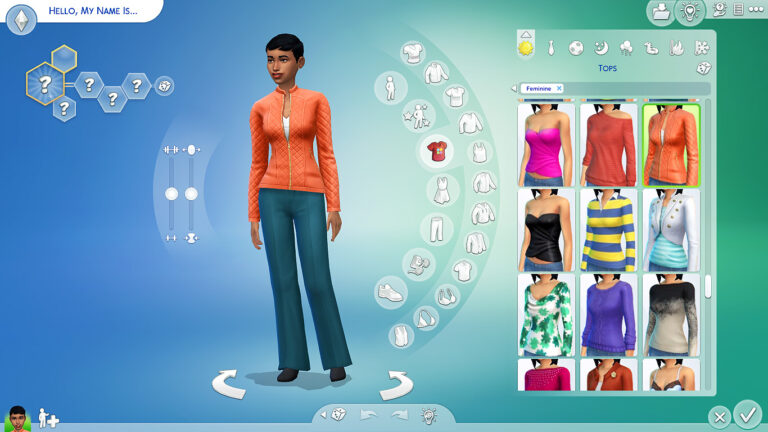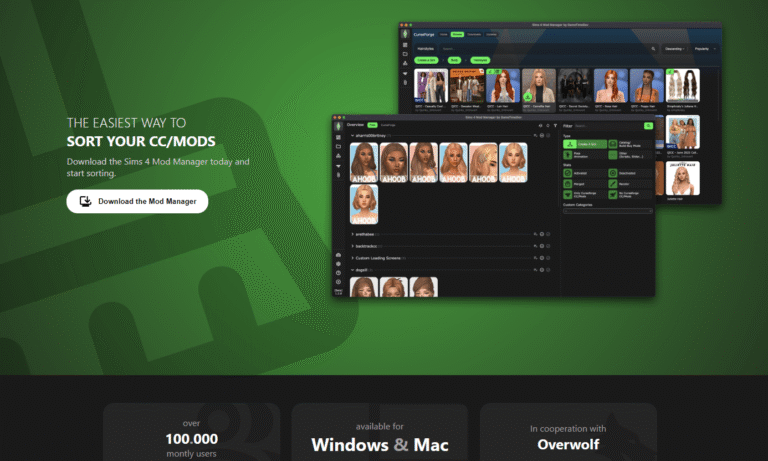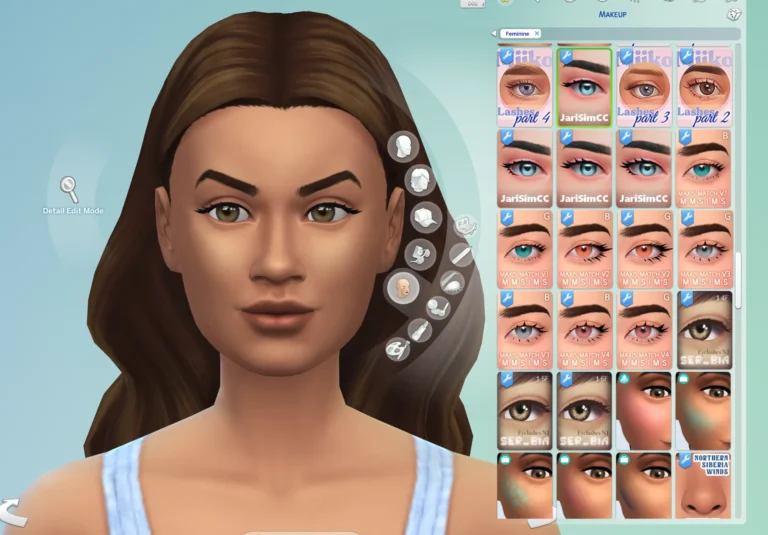A Comprehensive Guide to Sims 4 HQ Mod
If you’re searching for ways to make your Sims 4 game visuals stand out, then you probably must have heard about the Sims 4 HQ mod. The Sims 4 HQ mods are designed to take the game visuals to the next level with ultra-crisp textures and immersive frames. It’s a perfect mod for those players who want to experience quality gaming with sharper realism.

Screenshot lovers will also appreciate this since every picture will turn out to have high-quality visuals along with a fun gameplay. So, let’s look at how you can use the Sims 4 HQ mod as a game-changer mechanism.
What is the Sims 4 HQ mod?
The HQ mod lets you replace standard textures, which are 2048×1024, with high-resolution 4096×2048 visuals. This means you get more sharply colored clothes, skin, and even small lighting details that often come along with 4K shadow maps.
The Jwofles Sims 4 HQ Mod Switch is one such mod that comes in handy when you want to replace uncompressed sim textures in graphic settings with a toggle. It lets you turn on the HQ mod right off the bat while playing the game.
Is the Sims 4 HQ Mod worth it?
Once you try the HQ mod, playing the game without it becomes harder because it’s so addicting and immersive. The only drawback is that the higher resolution textures rely on heavy system resources, which can heat up your device. If your PC is not well-equipped to handle heavy files, then you might face a lot of lag and performance issues.
Even in various descriptions of the mods available online, it’s mentioned that it imposes a heavy load on your device and can slow down your game. The mod is perfect for those who take consistent screenshots and like a visually immersive atmosphere. But for extended gameplay and smooth performance, it’s usually not recommended.
Sims 4 HQ Mod Before and After
Below are the transformative side-by-side pictures showing how dramatically the images look after applying the HQ textures. It’s clearly evident that this mod does the work it claims with a surprising difference.
Sims 4 HQ Mod Comparison with Base Settings
Standard
- Resolution 2048×1024 resolution,
- Shadow Maps – regular shadow maps
- Graphics Toggle – manual edits needed
- Visual Results – normal visual results
HQ modern enhanced
- Resolution: 4096×2048 (higher detail)
- Shadow Maps – 4K and realistic shadow maps
- Graphics Toggle – instant in-game switch & higher performance
- Visual Results – crispy and vivid visuals
Types of Mods to Try
Jwofles Sims 4 HQ Mod (HQ Switch)
This mod is perfect for toggling HQ easily. It adds instant toggle, shadow improvements, and higher resolution, all without restarting the game. It’s also based originally on Alf‑si’s mod. With extra convenience features like immediate application and 4K shadow max, you get the most seamless, easiest performance of all time.

The only drawback is that the settings reset after restarting the game. Therefore, it’s necessary that you just untick and re-tick it in the settings.
Alf‑si’s Sims 4 HQ Mod
Since Jwofles is based on this classic mod, it offers a spectacular way to get high-resolution textures without losing any quality. It’s a great way to customize your Sims in the most gorgeous visuals with a boosted resolution, simple installation, and easy troubleshooting steps.

It gives you control over updating textures in your specific game facts rather than using the one-size-fits-all approach.
Sims 4 HQ Mod Download & Updates
Creators like Alf‑si, Jwofles, or wk‑creators already have well-reputed HQ mod files with various resources on Google Drive and Tumblr. For the base game, you can find replacement files that are compatible with the newest gaming version, even in 2025. There are earlier versions as well, from March 2025, that support those versions that you haven’t updated.
System Requirements for HQ mod
- Approximately 6 GB of extra hard disk space for the base game only. More space is needed if you own extension packs.
- Your device must be able to run the game on high settings. If the game lags, it’s a clear indication that this mod is not suitable for your device.
- HQ mod is primarily targeted towards Sims. Fortunately the settings enable build & buy objects that have high-resolution textures as well.
Downloading and Installation Tips
- Set your game options to ‘Very High’.
- Locate and back up the GraphicsRules.sgr file.
- Then update the file by changing texture values from 2048 to 4096 for both RenderSimTextureSizes and CASSimTextureSize.
- Download the appropriate “TexturesForHQ” files (Base Game + EP/SP packs).
- Place them in your Mods folder.
Common Troubleshooting Problems
Problem of Sims 4 HQ Mod Black Sims
A problem that often shows up is that many Sims suddenly turn black, which is a known glitch that is usually seen while using the HQ mod. One of the biggest reasons behind this is when your Sim is getting one or more items.
This can lead to offset textures that might not be HQ compatible, including shadow and diffuse maps. This usually happens when your base game replacement hasn’t downloaded the files completely.
Troubleshooting tips
- To tackle the problem, try running the game without any mods or CC. This can help verify whether the problem is related to HQ content or not.
- If the issue keeps happening with a specific Sim, try to load them in CAS and remove any items that might pinpoint a particular item.
- Always make sure that your face replacement files are fully downloaded.
- Install the HQ-compatible CC using a reliable converter.
- If the blackness appears only when you’re wearing a particular item, that item should be singled out as a problem. So try to drop it or convert it.
Problem of Sims 4 HQ Mod Not Working
In case your setting is not sticking, you might need manual toggling for every session. Even if it is still selected, you have to manually approach the problem.
Often, due to incompatibility, your game might appear black or cool down, for which we have provided the troubleshooting tips above. If your game is crashing while using the HQ mod, it might mean that it’s conflicting with other mods or your system is not capable of handling heavy mods.
How to install Mods in The Sims 4 on PC and Mac?
- Download the mod on your PC or Mac.
- Unzip the file.
- Move this file into your mods folder.
- Launch The Sims 4 game.
- Open Game Options.
- Select Other.
- Make sure the Enable Custom Content and Mods option is checked.
- Relaunch The Sims 4, and your mods should be available in-game.
Final Thoughts
If you’ve been digging for stunning visuals or just extra realism, then the Sims 4 HQ mod is the best way to go. The Sims 4 HQ mods like Jwofles HQ Mod Switch and Alf‑si’s mod offer perfect and convenient ways of taking your graphics to the next level. All you need to keep in mind is your system settings to see if your PC or laptop can handle the upgrade. Also, ensure that you have the compatible versions installed with the game so that there are no obsolete installations. Keep your files updated, and try using or converting the HQ compatible CC to avoid your Sims turning black.
Frequently Asked Questions (FAQs)
What does the HQ mod do in Sims 4?
The HQ mod is responsible for giving the users a crisper and higher-quality resolution to the gameplay. It changes the game resolution from 2048×1024 to 4096×2048.
Does Sims have 18+ Content?
18+ content is not available in the base game, but players can choose to engage in explicit acts whenever they want; however, the content is usually blurred. There is also some suggestive language in the game. Mods are a great way to get rid of blurred content.
Is it illegal to have CC in Sims 4?
Since it’s not available in the base game, using cc and mods often counts as copyright infringement. However, the problem usually targets the mod creator and not the users.